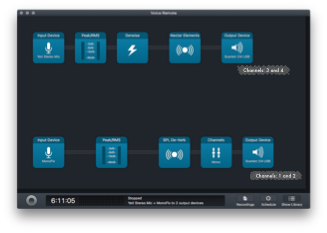Home Office Audio Setup
More than once I was asked about my current audio setup for home office. Frankly it is not a simple setup but it works well for me. Here's some notes on how it is configured.
Wiring and hardware
There's lots of wires going under and above my desk, here I highlighted the ones related to audio:
The special part here is the two audio interfaces, Focusrite Scarlett 2i4 and the Behringer U-Control UCA 202. The Scarlett provides 2 channels for inputs and 4 channels for outputs, the U-Control is a 2 by 2 input/output. The tricky part is not the hardware itself but how I link each one together using software.
Logical arrangement and software
Heavy lifting is done by Audio Hijack with it I arrange all the hardware together for special purposes. I will describe the voice remote scenario.
My first goal with this setup is to be heard well. In remote work if your sound is poor and people have a hard time comprehending what you are trying to say it should be not a surprise that communication will be difficult. Here's the Audio Hijack session for remote meetings:
There's two flows configured for this session, one for my voice and another for the sound coming from the meetings. Let's explore each one.
Voice flow
If you check the little squares in the image you'll see:
- Microphone sound
- Peak/RMS Monitor
- Denoise
- Nectar Elements
- Output into Scarlett channels 3 and 4
In this flow 3 and 4 are the important ones. I use the Denoise plugin to remove any hum coming from my office, usually the air-conditioner. In the Nectar Elements I set a gate to cut the sound to zero if I'm not speaking, some compression and some clarity equalization, the profile I start with is the "Utility -> Hide The Room Sound".
After been processed the sound is sent through the channels 3 and 4 of the Scarlett interface, these are attached to the inputs 1 and 2 of the U-Control interface, which means that sound coming from this interface is already processed. The next step is to use the U-Control as input device and the Scarlett as output device in any software that requires my voice to be clear. As an example here is my Google Hangouts settings:
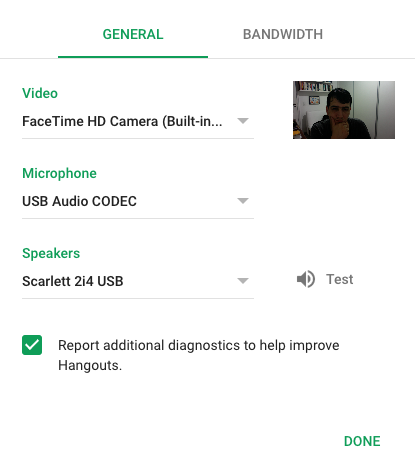
My headphones are attached to the Scarlett headphone jack, there I can control manually which pair of channels (1/2 or 3/4) I hear and the volume. If I need to check what is coming out of the Audio Hijack into the Scarlett 3/4 (the processed audio of my voice) I can do so with the flip of a switch.
Meetings flow
Here I do process the sounds coming from the meetings to myself. Some do not need to be processed, some really need some help if I ought to listen what is said in the meeting. Here's the detailed flow:
- Input: MonoFix (more details bellow)
- Peak/RMS Monitor
- SPL De-Verb
- Channels Stereo to Mono Mapping
- Output into Scarlett 1/2 channels
If you check this flow you will note that the input device is called MonoFix. In fact there's one more software running while I'm using this setup and it's called Loopback.
What it does is to create virtual devices, group software into devices and so on. The MonoFix is just the equivalent of saying, ScreenHero, Fuze, Safari, Chrome or any other software that is used for meetings. This is the input to this flow. If a software produces sound but is not listed in the MonoFix it will go into the system default output (Scarlett 1/2).
The reason of having incoming sound going through processing is to apply the SPL De-Verb and the Channels (Stereo to Mono) plugins. The first I use to try to get rid of the enormous echoing sound that comes from meeting rooms (Note: Sound Engineering in offices, specially open-offices, should be seriously considered).
The Channels (Stereo to Mono) is to fix some software sound that comes just in one channel, Fuze is an example of that. I don't know what causes it but without the mapping I will hear the meeting only on the left speaker.
Finally the output goes to Scarlett on channels 1/2 where I can listen through the headphone or use the monitor to send the sound into the speakers.
Final thoughts
Working from home is a little more than just using it your laptop while wearing pajamas (definitely you should NOT do it). The way you sound, how clear your voice is heard and you hear others is something that should be a concern for a remote worker. Specially if you interact with other colleagues and clients daily through video conference (my case). Hope this post gave you an idea on what you can do to improve your remote meetings (or pairing).
Cheers.